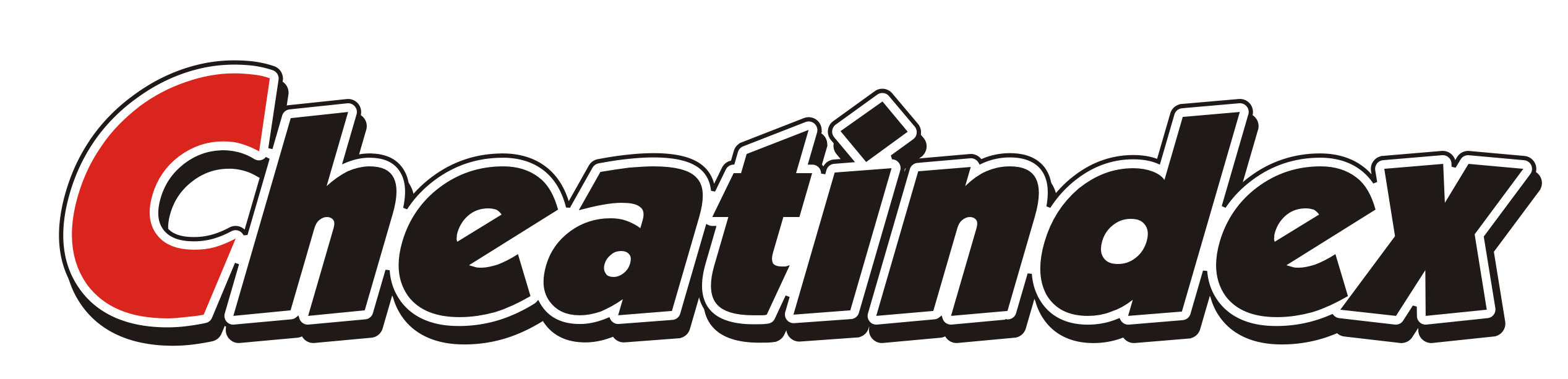User Level Creator:
On the main menu, press the “” button (back slash) to get to the debug screen.? Then, press “J” to have an empty level to edit, or press “H” to have a full level to edit. Then, follow these steps:
-Press “E” to edit the level.
-Press the num-pad “.” or press “delete” to edit the tiles on the level.
-Move your cursor to where you want to put the tile and press the letter of the type of tile to place. (If you want to erase a tile, press “D” with your cursor where the tile you want to erase is.)
-Repeat step 3 until you have as many tiles as you want. (You may come back to this while you are editing the objects on the level, but I think it is easier to place all of the tiles before you edit the objects.)
-Press the num-pad “0” or press “insert” to edit the objects on the level.
-Press the button corresponding to the object you’d like to place and follow the instrutions that pop-up to place it on the level.
-Repeat step 3 and/or 6 until you are done creating the level.
-Press “home” to get back to the screen that has both options for “tile editor” and “objective editor”.
-Press “Page Down” to show the level data
-Press “” to get back to the debug screen
-Press “S” to save the level data to your clipboard.
-Open the “userlevels.txt” file on your computer.
-Follow the criteria before the “//——DDA———” line and use it after the line. (At the bottom of the page.)
-Press “Save”.
-Go to User Levels on N and play on your level!